How to Mount S3 Bucket on Linux Systems using S3FS
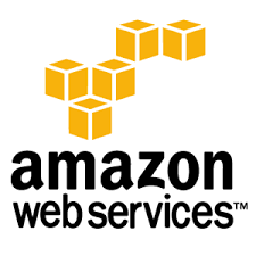
In this article we will show you how to mount S3 Bucket on Linux Systems (RPM Family “Redhat /CentOS /Scientific Linux ”, and Debian Family “Debian /Ubuntu “) by using S3FS.
S3FS is FUSE (File System in User Space) based solution to mount an Amazon S3 buckets, We can use system commands with this drive just like as another Hard Disk in system. On s3fs mounted files systems we can simply use cp, mv and ls the basic Unix commands similar to run on locally attached disks.
If you like to access S3 buckets without mounting on system, use s3cmd command line utility to manage s3 buckets. s3cmd is also provides faster speed for data upload and download rather than s3fs.
This article will help you to install S3FS and Fuse by compiling from source, and also help you to mount S3 bucket on your CentOS / RHEL and Debian / Ubuntu systems.
Step 1: Remove Existing Packages
First check if you have any existing s3fs or fuse package installed on your system. If installed it already remove it to avoid any file conflicts.
- CentOS/RHEL Users:
# yum remove fuse fuse-s3fs
- Debian/Ubuntu Users:
$ sudo apt-get remove fuse
Step 2: Install Required Packages
After removing above packages. First we will install all dependencies for fuse and s3cmd. Install the required packages to system use following command.
- CentOS/RHEL Users:
# yum install gcc libstdc++-devel gcc-c++ curl-devel libxml2-devel openssl-devel mailcap
- Debian/Ubuntu Users:
$ sudo apt-get install build-essential libcurl4-openssl-dev libxml2-dev mime-support
Step 3: Download and Compile Latest Fuse
Download and compile latest version of fuse source code. For this article we are using fuse version 2.9.3. Following set of command will compile fuse and add fuse module in kernel.
# cd /usr/src/ # wget http://downloads.sourceforge.net/project/fuse/fuse-2.X/2.9.3/fuse-2.9.3.tar.gz # tar xzf fuse-2.9.3.tar.gz # cd fuse-2.9.3 # ./configure --prefix=/usr/local # make && make install # export PKG_CONFIG_PATH=/usr/local/lib/pkgconfig # ldconfig # modprobe fuse
Step 4: Download and Compile Latest S3FS
Download and compile latest version of s3fs source code. For this article we are using s3fs version 1.74. After downloading extract the archive and compile source code in system.
# cd /usr/src/ # wget https://s3fs.googlecode.com/files/s3fs-1.74.tar.gz # tar xzf s3fs-1.74.tar.gz # cd s3fs-1.74 # ./configure --prefix=/usr/local # make && make install
Step 5: Setup Access Key
Also In order to configure s3fs we would required Access Key and Secret Key of your S3 Amazon account. Get these security keys from Here.
# echo AWS_ACCESS_KEY_ID:AWS_SECRET_ACCESS_KEY > ~/.passwd-s3fs # chmod 600 ~/.passwd-s3fs
Note: Change AWS_ACCESS_KEY_ID and AWS_SECRET_ACCESS_KEY with your actual key values.
Step 6: Mount S3 Bucket
Finally mount your s3 bucket using following set of commands. For this example, we are using s3 bucket name as mydbbackup and mount point as /s3mnt.
# mkdir /tmp/cache # mkdir /s3mnt # chmod 777 /tmp/cache /s3mnt # s3fs -o use_cache=/tmp/cache mydbbackup /s3mnt
Summary
In this article we showed you how to mount s3 bucket to your Linux system, by this way you can use s3 bucket the same way you use your local mounted partitions.
I hope this article is good enough for you.
See you in other articles.

If You Appreciate What We Do Here On Mimastech, You Should Consider:
- Stay Connected to: Facebook | Twitter | Google+
- Support us via PayPal Donation
- Subscribe to our email newsletters.
- Tell other sysadmins / friends about Us - Share and Like our posts and services
We are thankful for your never ending support.



